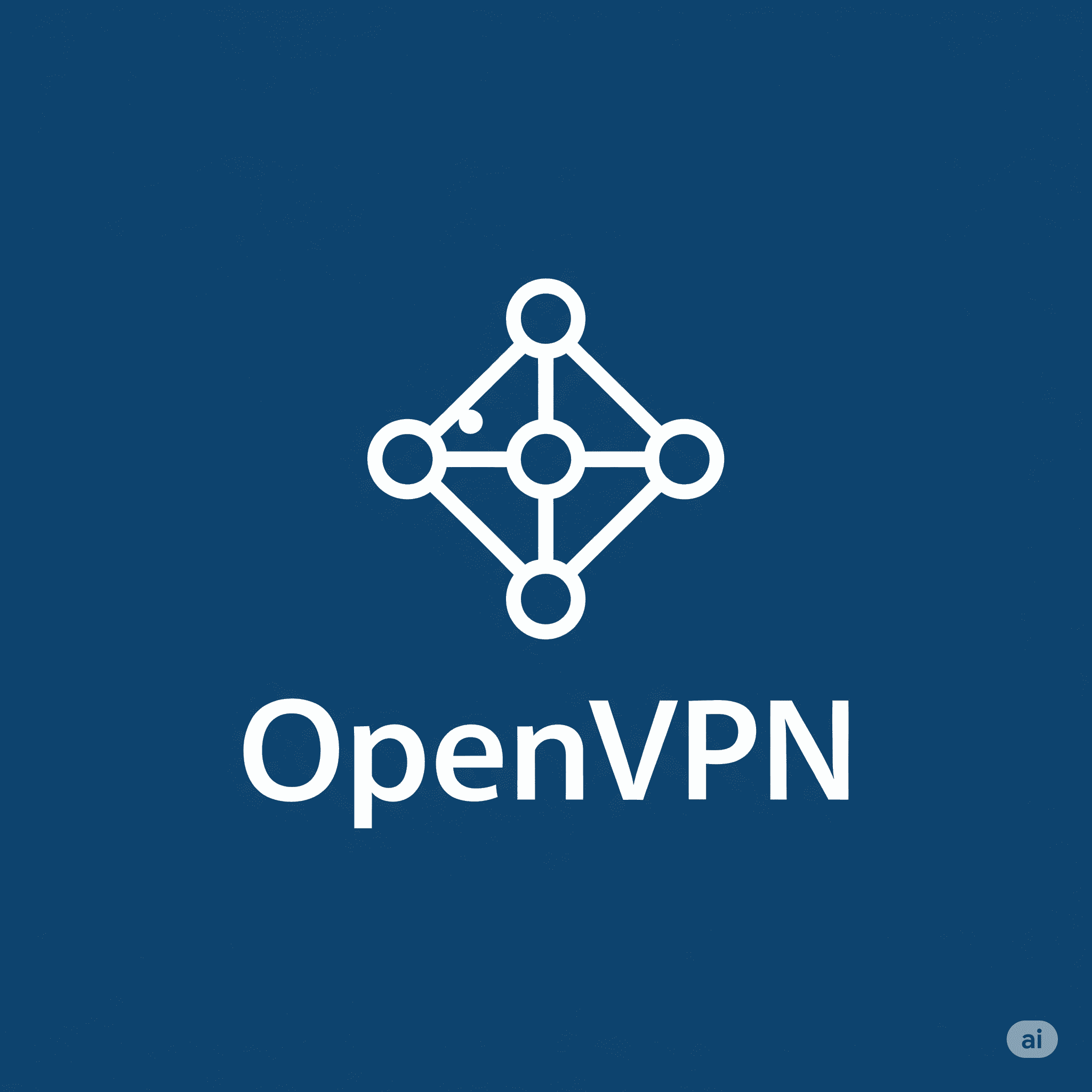The Ultimate Guide to OpenVPN: Security, Setup, and Staying Safe Online
Part 1: The Gold Standard of Security: A Deep Dive into the OpenVPN Protocol
In the complex world of digital privacy, the tools one chooses to protect their data are paramount. Among the array of technologies available, the OpenVPN protocol has established itself as a cornerstone of secure internet communications. It is not merely a piece of software but a comprehensive security protocol that creates a fortified, encrypted tunnel for your internet traffic, shielding it from interception and surveillance.
What is OpenVPN? A Legacy of Trust
First released in 2001, OpenVPN was a pioneering force as the first major open-source Virtual Private Network (VPN) protocol. This open-source nature is not a trivial detail; it is the bedrock of its trustworthiness. Unlike proprietary, closed-source protocols whose inner workings are hidden from public view, OpenVPN’s source code is available for anyone to inspect, audit, and improve.
This transparency has fostered a global community of developers and cybersecurity experts who have spent over two decades rigorously scrutinizing the code, identifying potential vulnerabilities, and hardening its defenses. In cybersecurity, this prolonged “trial by fire” is invaluable. Its longevity is not a sign of being outdated but rather a testament to its resilience and robustness. It has been battle-tested against evolving cyber threats in a way that newer protocols have not, providing a level of assurance that only time and continuous, open review can offer. Furthermore, its design emphasizes cross-platform portability, ensuring it can be used to secure virtually any device, from desktops running Windows, macOS, and Linux to mobile platforms like iOS and Android.
The Core Security Architecture: How OpenVPN Protects You
OpenVPN’s security model is multi-layered, leveraging industry-standard cryptographic technologies to build a formidable defense for your data.
- The Foundation: SSL/TLS Encryption: At its core, OpenVPN utilizes the Secure Sockets Layer/Transport Layer Security (SSL/TLS) protocol family to establish a secure channel and manage key exchange. This is the same proven technology that secures HTTPS websites, online banking portals, and e-commerce transactions worldwide. By building on the extensively vetted OpenSSL library, OpenVPN inherits a powerful and reliable cryptographic foundation.
- Military-Grade Encryption (AES-256): The standard for data encryption within an OpenVPN tunnel is the Advanced Encryption Standard (AES) with a 256-bit key length. AES-256 is so powerful that it is trusted by governments and security agencies globally to protect classified information. To date, there is no known practical attack that can break this level of encryption, meaning data protected by it is secure against even the most powerful brute-force attacks.
- Perfect Forward Secrecy (PFS): This is a critical, advanced security feature that ensures your past communications remain secure even if a session’s encryption key is compromised in the future. PFS achieves this by generating a new, unique, and temporary encryption key for every single connection or data transfer session. If an attacker were to capture your encrypted traffic and later manage to steal the key for one session, that key would be useless for decrypting any previous or future sessions. This compartmentalizes risk and protects your historical data from retroactive decryption.
- Authentication and Integrity: To ensure that data is not tampered with during transit, OpenVPN can employ an HMAC (Hash-based Message Authentication Code) signature on all data packets using a feature called
tls-auth. This process verifies that the packets are authentic and have not been altered, providing a crucial layer of integrity and protecting against certain types of Denial-of-Service (DoS) attacks.
Flexibility in Action: Choosing Your Connection Type (TCP vs. UDP)
OpenVPN offers the unique flexibility of running over two different transport protocols: UDP and TCP. The choice between them allows users to optimize their connection based on their specific needs for speed versus reliability.
- UDP (User Datagram Protocol): This is the default and generally faster option. UDP operates on a “fire and forget” basis; it sends data packets without waiting for confirmation that they have been received. This minimizes latency and overhead, making it the ideal choice for activities where speed is critical, such as online gaming, video streaming, and VoIP calls. While it doesn’t guarantee every single packet arrives in perfect order, the performance gains are significant for real-time applications.
- TCP (Transmission Control Protocol): This is the more reliable, albeit slower, option. Unlike UDP, TCP performs error-checking by requiring acknowledgment that each packet has been successfully received before sending the next one. If a packet is lost, TCP re-transmits it, ensuring complete data integrity and correct sequencing. This makes it the superior choice for activities like downloading large files, secure browsing, and any task where the accuracy of the data is more important than raw speed.
A particularly powerful feature of OpenVPN is its ability to configure TCP to run over port 443. This is the same port used by all standard HTTPS traffic (i.e., secure websites). By using this port, OpenVPN traffic can effectively disguise itself as normal, encrypted web browsing. This makes it extremely difficult for restrictive corporate, school, or state-sponsored firewalls to detect and block the VPN connection, providing a potent tool for bypassing censorship and network restrictions.
Part 2: The Protocol Showdown: OpenVPN vs. WireGuard vs. IKEv2
While OpenVPN is the established standard, the VPN landscape includes other powerful protocols. Understanding the trade-offs between the top contenders—OpenVPN, WireGuard, and IKEv2/IPsec—is crucial for making an informed decision. The “best” protocol is not a universal title; it depends entirely on a user’s priorities regarding security, speed, and device usage.
OpenVPN: The Battle-Hardened Workhorse
- Strengths: OpenVPN’s primary advantages are its unparalleled, proven security and transparency. Its open-source nature, reliance on the robust OpenSSL library, and two decades of public scrutiny make it the most verifiable and battle-tested protocol available. Its extreme configurability, including the choice between TCP and UDP, offers unmatched flexibility for tackling various network conditions and bypassing firewalls.
- Weaknesses: The trade-off for this robustness and flexibility is performance. OpenVPN’s larger and more complex codebase can result in greater performance overhead and slightly slower speeds compared to more modern, streamlined protocols.
WireGuard: The Modern Speedster
- Strengths: WireGuard is a newer protocol designed for speed and simplicity. Its codebase is incredibly lightweight—around 4,000 lines compared to OpenVPN’s hundreds of thousands—which makes it significantly faster and easier for security researchers to audit. It uses modern, high-speed cryptographic primitives like ChaCha20, resulting in excellent performance and lower battery consumption, particularly on mobile devices.
- Weaknesses: As a newer protocol, WireGuard is not as “battle-tested” in the real world as OpenVPN. More significantly, its default design can create privacy issues, as it statically stores user IP addresses on the VPN server. This requires a reputable VPN provider to implement a custom solution, such as a double Network Address Translation (NAT) system, to ensure user privacy is not compromised.
IKEv2/IPsec: The Mobile Specialist
- Strengths: Internet Key Exchange version 2 (IKEv2), typically paired with the IPsec security suite, excels in stability and speed, especially on mobile devices. Its standout feature is its ability to re-establish a VPN connection almost instantly when a user switches between networks, such as moving from a Wi-Fi network to a cellular data connection. It is also natively supported on many operating systems, which can simplify manual configuration.
- Weaknesses: A major drawback is that IKEv2/IPsec is a closed-source protocol primarily developed by corporate giants like Microsoft and Cisco. This lack of transparency is a concern for privacy purists who cannot independently verify the code for backdoors or vulnerabilities. Additionally, it uses fixed network ports, which can make it easier for firewalls to identify and block compared to the highly configurable OpenVPN.
VPN Protocol Comparison Matrix
To clarify these differences, the following table provides an at-a-glance comparison of the three leading protocols. This format allows for a direct assessment of each protocol’s strengths and weaknesses, helping to align the choice of protocol with individual priorities.
| Protocol | Primary Use Case | Speed | Security Strength | Stability | Open Source | Key Advantage |
| OpenVPN | Maximum security and reliability | Good | Highest (Proven) | Excellent | Yes | Unmatched security, configurability, and transparency. |
| WireGuard | High-speed connections, performance | Excellent | High (Modern) | Very Good | Yes | Exceptional speed and efficiency with a lean codebase. |
| IKEv2/IPsec | Mobile devices, network switching | Very Good | High (Standard) | Excellent | No | Seamless and rapid reconnection when changing networks. |
The Verdict for the Privacy-Conscious User
For users whose primary concern is ironclad, verifiable security and privacy, OpenVPN remains the premier choice. Its long history of open-source scrutiny provides a level of trust that newer protocols are still working to achieve. WireGuard stands as an excellent secondary option, especially when speed is a priority, but it should only be used with a highly reputable VPN provider that has publicly detailed how they have engineered a solution to mitigate its inherent IP address storage issue. IKEv2/IPsec is a solid choice for mobile-only use cases where connection stability is the top priority, provided the user is comfortable with its closed-source nature.
Part 3: The High Price of “Free”: Exposing the Dangers of Free VPN Services
The allure of a “free” VPN service is powerful, but it masks a dangerous reality. In the digital world, a core principle holds true: if you are not paying for the product, you are the product. Operating a secure, high-performance global VPN network requires substantial financial investment in servers, bandwidth, and expert staff. When a service is offered at no cost, its business model must rely on alternative, often insidious, methods of monetization that are fundamentally at odds with the goals of privacy and security.
The business model of a reputable paid VPN is aligned with its users’ interests: customers pay for a privacy service, and the company is incentivized to provide it. The model for a typical free VPN is inherently misaligned. With no subscription revenue, the provider is forced to generate income by exploiting the very users it claims to protect. This often transforms the “privacy tool” into a data-harvesting tool, with primary monetization strategies including:
- Logging and Selling User Data: Many free VPNs monitor and log user activity, including browsing history, connection times, and IP addresses, and then sell this sensitive data to advertisers and data brokers.
- Intrusive Advertising: Services are often flooded with ads, which can include trackers that monitor user behavior to deliver targeted advertising.
A Catalogue of Documented Risks: Beyond Slow Speeds
The dangers of using free VPNs extend far beyond simple performance issues and into the realm of severe security and privacy threats.
- Egregious Privacy Violations & Data Leaks: The scale of data exposure is staggering. A comprehensive 2024 investigation into the 100 most popular free Android VPNs found that 88% suffered from data leaks, and 71% shared user data with third parties. There are numerous documented incidents of free VPN providers leaking massive troves of user data, including private activity logs, names, and other personally identifiable information, for the entire world to see. Compounding this risk is the issue of opaque ownership. Investigations have revealed that a significant percentage of popular free VPNs are secretly owned by companies based in jurisdictions with weak privacy laws and strong government surveillance, such as China.
- Malware and Malicious Code: Free VPN applications are a common delivery vehicle for malware. A 2024 test revealed that 20% of free VPNs were flagged as malicious software by antivirus scanners. Some services engage in browser hijacking, where a VPN browser extension injects malicious code to redirect users to fraudulent websites or expose them to malware.
- The Botnet Threat: Your Device, Their Weapon: In one of the most alarming examples of misuse, free VPNs have been used to build massive botnets. A prominent case is the 911 S5 botnet, which was constructed by luring unsuspecting users with free VPN services. The free VPN app secretly turned the user’s computer or mobile device into a proxy server. This network of compromised devices was then rented out to cybercriminals, who used it to carry out illicit activities like financial fraud, identity theft, and cyberattacks, making the VPN users unwitting accomplices in global crime.
- Abysmal Performance and Functionality: Beyond the severe security risks, the user experience with free VPNs is typically poor. Users commonly face severe speed throttling, extremely restrictive data caps (sometimes as low as 500 MB per month), and unreliable connections due to overcrowded servers. Furthermore, because they rely on a small number of shared IP addresses, they are easily identified and blocked by streaming platforms like Netflix, making them largely ineffective for bypassing geo-restrictions.
Reputable Paid VPN vs. Typical “Free” VPN
The following table starkly contrasts the business models and features of a reputable paid VPN service with those of a typical free provider. This comparison reframes the decision from one of cost to one of security, making the value proposition of a paid service clear.
| Feature | Reputable Paid VPN | Typical “Free” VPN |
| Business Model | User subscriptions | Selling user data, ads. |
| Logging Policy | Independently audited no-logs policy | Logs user activity and personal data. |
| Data Monetization | None. Privacy is the product. | Sells data to advertisers and brokers. |
| Security Audits | Regular third-party security audits | No audits, often has weak security. |
| Performance | High-speed, unlimited data | Severe speed throttling, strict data caps. |
| Server Network | Large, global network of servers | Small, overcrowded network in few locations. |
| Customer Support | 24/7 dedicated support | Little to no customer support. |
| Malware Risk | Vetted, secure applications | High risk of malware and adware. |
The “Freemium” Exception
It is important to distinguish between inherently free VPNs and “freemium” offerings from reputable, paid providers. Services like ProtonVPN offer a limited free plan that is safe to use because it is funded by paying customers and operates under the same strict no-logs policy. These plans function as a marketing tool to encourage upgrades. While they do not sell user data, they come with severe limitations—such as access to only a few servers, slower speeds, and a single device connection—that make them suitable for occasional, low-bandwidth tasks but not as a daily privacy solution.
Part 4: Choosing Your Ally: What to Look for in a Reputable OpenVPN Provider
Selecting a trustworthy VPN provider is as important as choosing a secure protocol. When pairing the OpenVPN protocol with a commercial service, it is essential to vet the provider to ensure their practices align with the principles of privacy and security. A user should look for a provider that meets the following critical criteria:
- Explicit OpenVPN Support: The provider must not only support the OpenVPN protocol but also make it easy to use by providing clear instructions and readily available
.ovpnconfiguration files for manual setup. - Independently Audited No-Logs Policy: This is the most crucial factor. The provider must have a strict, zero-logs policy, meaning they do not collect or store any information about your online activity. Crucially, this policy must be verified by a reputable, independent third-party cybersecurity firm. Words are not enough; a public audit provides proof.
- Robust Security Features: Beyond the protocol itself, the provider’s application should include essential security features like a kill switch (which automatically cuts internet access if the VPN connection drops to prevent data leaks), DNS leak protection, and the use of strong encryption like AES-256.
- Global Server Infrastructure: A large and geographically diverse network of high-speed servers is essential for good performance. More servers mean less congestion and more options for bypassing geo-restrictions or connecting to a location near you for faster speeds.
- Privacy-Friendly Jurisdiction: The company should be legally incorporated in a country with strong privacy laws and outside the jurisdiction of major international surveillance alliances (such as the 5/9/14 Eyes alliances).
- Transparent Ownership: It should be easy to determine who owns and operates the VPN service. Opaque corporate structures are a major red flag.
- Excellent Performance and Reliable Support: The service should deliver fast and stable connections consistently. Furthermore, responsive and knowledgeable 24/7 customer support is vital for troubleshooting any issues that may arise.
Navigating the crowded VPN market can be daunting. Based on our extensive research and testing against the criteria above, we recommend **** as a top-tier provider that excels in all these areas. They offer a seamless OpenVPN experience, have a rigorously audited no-logs policy, and provide excellent performance, making them an ideal choice for securing your digital life.
Part 5: The Complete Setup Guide: Installing OpenVPN on All Your Devices
Manually configuring a VPN connection might sound technical, but the process is surprisingly straightforward across all major platforms. The entire setup revolves around a single, crucial component: the .ovpn configuration file.
The Magic of the .ovpn File
Think of the .ovpn file as a universal key for your VPN connection. This small text file, which you download from your VPN provider’s website, contains all the necessary instructions for your device to connect to a specific VPN server: the server’s address, the port to use, the encryption ciphers, and the required security certificates.
The process can be simplified into three universal steps, regardless of your device:
- Get the Key: Log in to your chosen VPN provider’s website and download the
.ovpnconfiguration file(s) for the server locations you want to use. - Get the Lock: Download and install the appropriate OpenVPN client software for your operating system.
- Insert the Key: Import the
.ovpnfile into the client software.
This standardized approach demystifies the setup and makes securing all of your devices a manageable task.
5.1: How to Set Up OpenVPN on Windows
There are two primary methods for using OpenVPN on Windows.
Method 1: OpenVPN Connect (Official Client)
- Navigate to the official OpenVPN website and download the OpenVPN Connect installer for Windows.
- Run the downloaded setup wizard and follow the on-screen prompts to complete the installation.
- Launch the OpenVPN Connect application. It will open to an “Import Profile” screen.
- Click the File tab. Browse your computer for the
.ovpnfile you downloaded from your VPN provider and select it. - Once the profile is imported, it will appear in the app’s main window. Enter your VPN username and password if prompted, and then toggle the switch to establish a connection.
Method 2: OpenVPN GUI (Community Client)
This client is favored by some for its lightweight interface that runs in the system tray.
- Download the OpenVPN GUI installer from the “Community Downloads” section of the OpenVPN website.
- Run the installer, leaving the default components selected.
- After installation, you must manually move your downloaded
.ovpnfile(s) into the OpenVPN configuration folder, typically located atC:\Program Files\OpenVPN\config. - Launch the OpenVPN GUI application. It is crucial to run it as an administrator. An icon of a computer screen with a padlock will appear in your system tray.
- Right-click the system tray icon, hover your mouse over the profile name you wish to connect to, and click Connect.
5.2: How to Set Up OpenVPN on macOS
macOS users also have two excellent client options.
Method 1: OpenVPN Connect (Official Client)
- Visit the official OpenVPN website and download the OpenVPN Connect installer for macOS, which will be a
.dmgfile. - Open the
.dmgfile and drag the OpenVPN Connect icon into your Applications folder to install it. - Launch the application from your Applications folder. After agreeing to the terms, you will be prompted to import a profile.
- Select the File option and browse to your downloaded
.ovpnfile. - After the profile is imported, select it from the list and click Connect. You may need to enter your macOS password to allow the app to modify your network settings.
Method 2: Tunnelblick (Popular Community Client)
Tunnelblick is a widely-used, free, and open-source OpenVPN client for macOS.
- Download the latest stable version of Tunnelblick from its official website.
- Double-click the downloaded
.dmgfile and follow the prompts to install the application. - Once installed, find the
.ovpnfile you downloaded from your provider and simply double-click it. Tunnelblick will launch automatically and ask if you wish to install the configuration. - Choose whether to install the configuration for your user only or for all users on the Mac (which requires administrator privileges).
- Click the Tunnelblick icon in your menu bar, and you will see your new profile listed. Click Connect [Profile Name] to start the VPN connection.
5.3: How to Set Up OpenVPN on Linux (Ubuntu/Debian Focus)
Method 1: Network Manager (GUI – Easiest for Desktop Users)
For desktop Linux distributions like Ubuntu, the built-in Network Manager provides the simplest graphical setup.
- First, open a terminal and install the OpenVPN plugin for Network Manager by running:
sudo apt update && sudo apt install network-manager-openvpn-gnome. - Navigate to Settings > Network. In the VPN section, click the
+icon to add a new connection. - From the dialog box that appears, select Import from file… and locate your downloaded
.ovpnfile. - The VPN configuration window will open with most settings automatically populated. Go to the Identity tab, enter your VPN username and password in the Authentication section, and click Add in the top-right corner.
- You can now turn the VPN on and off directly from the Network menu in your system’s top bar.
Method 2: Command Line (For Servers or Advanced Users)
For servers or users who prefer the terminal, OpenVPN can be managed entirely via the command line.
- Install the OpenVPN package by running:
sudo apt install openvpn. - Copy your
.ovpnfile to the/etc/openvpn/directory and, importantly, change its file extension from.ovpnto.conf. For example:sudo cp ~/Downloads/my_profile.ovpn /etc/openvpn/my_profile.conf. - Start the VPN connection using the systemd service, referencing the profile name (without the
.confextension):sudo systemctl start openvpn-client@my_profile. - To make the VPN connect automatically every time the system boots, enable the service:
sudo systemctl enable openvpn-client@my_profile.
5.4: How to Set Up OpenVPN on Android
- Go to the Google Play Store and install the official OpenVPN Connect application.
- Launch the app. After agreeing to the terms of service, you will land on the Import Profile screen.
- Tap the File tab. Navigate through your device’s storage to find and select the
.ovpnfile you downloaded from your provider. - The profile will be imported and will appear on the main screen. Tap the toggle switch next to its name to connect.
- Android will show a system prompt asking for permission to create a VPN connection. Accept this request to proceed. The app will then show your connection status as active.
5.5: How to Set Up OpenVPN on iOS (iPhone/iPad)
- Open the App Store and install the official OpenVPN Connect application.
- You must first get the
.ovpnfile onto your iOS device. The simplest methods are to either email the file to yourself and open the attachment in the Mail app, or to save the file to a cloud service like iCloud Drive or Dropbox and access it via the Files app. - Locate and tap on the
.ovpnfile. The iOS Share Sheet will appear. Select the option to Copy to OpenVPN or open it with the OpenVPN Connect app. - The OpenVPN Connect app will launch automatically and display the profile ready for import. Tap ADD.
- Enter your VPN username and password on the next screen if required, and tap ADD again.
- Finally, tap the toggle switch to initiate the connection. iOS will ask for your permission to add the VPN configuration to your device; tap Allow and enter your device passcode if prompted.
Conclusion: Take Control of Your Digital Footprint
The digital landscape is fraught with entities seeking to monitor, track, and monetize personal data. In this environment, taking proactive steps to protect one’s privacy is not a matter of paranoia but of prudent digital hygiene. This guide has demonstrated that the OpenVPN protocol stands as the undisputed gold standard for verifiable, robust security, hardened by two decades of open-source scrutiny.
It has also laid bare the perilous nature of “free” VPN services. The allure of a no-cost solution is a dangerous trap that often results in the very privacy violations and security risks a user is trying to avoid. Your data is valuable, and services that do not charge a fee are invariably profiting from you in ways that undermine your security.
By choosing a reputable, paid VPN provider that supports OpenVPN and has a publicly audited no-logs policy, you are not merely buying a piece of software. You are making a critical investment in your own digital sovereignty. Armed with the knowledge from this guide, you can confidently select the right tools and take the definitive step toward securing your online life, ensuring your digital footprint remains your own.