Beyond the Cloud: A Deep Dive into TeamTalk – The Privacy-First, Accessible Chat Server You Control
In a digital landscape dominated by centralized communication platforms, the notions of privacy, control, and data ownership have become increasingly scarce commodities. Users flock to services that offer convenience and a rich feature set, often without fully considering the trade-offs involved. However, a powerful alternative exists for those who prioritize digital sovereignty and inclusivity. This report provides an exhaustive analysis of TeamTalk by BearWare.dk, a freeware conferencing system that represents a fundamentally different approach to online communication—one where the user is not the product, but the owner.
Part 1: Reclaiming Your Conversations: An Introduction to TeamTalk
Before delving into the specifics of this unique software, it is crucial to address a significant point of confusion. The name “TeamTalk” is used by several disparate and entirely unrelated products, which can easily mislead those seeking information. This analysis is focused exclusively on the conferencing software developed by BearWare.dk and is not to be confused with other entities that share the name.
Clearing the Air: Which TeamTalk Are We Talking About?
A search for “TeamTalk” reveals a crowded field of products that have no connection to the subject of this report. To establish clarity from the outset, these other entities include:
- TEAMtalk: A popular mobile application and website dedicated to Premier League football news, transfer rumors, and live scores.
- teamsTALK: A commercial plugin for Microsoft Outlook that integrates with Microsoft Teams chat, allowing users to start Teams conversations from within the Outlook interface.
- TeamTalk Networks: A commercial service providing digital two-way radio dispatch networks primarily in California, Arizona, and Nevada.
- TeamTalk Feature: An integrated notes feature within the Carestream Dental practice management software.
This report is concerned with none of the above. The focus here is solely on TeamTalk by BearWare.dk, a freeware, self-hosted conferencing system that has been in development since 2003.
What is TeamTalk by BearWare.dk?
TeamTalk is a comprehensive, cross-platform conferencing system that allows users to communicate through high-quality voice over IP (VoIP), video streaming, and text messaging within a private, user-controlled environment. It functions as a complete communication suite, offering a robust set of features designed for group collaboration and interaction. Its core functionalities include:
- Real-time Audio and Video Conversations: High-quality voice and video streams form the backbone of the communication experience.
- Instant Messaging: Users can engage in both public channel-wide chats and private, one-on-one text conversations.
- Desktop and Application Sharing: Participants can share their entire desktop or specific applications, such as PowerPoint presentations or web browsers, with others in a channel.
- File Sharing: The platform facilitates the easy exchange of files among group members within a secure channel.
- Channel Management: Users can create an unlimited number of private rooms and channels, allowing for structured conversations and segregated group discussions.
- Advanced Audio Controls: The software supports high-quality audio codecs in both mono and stereo, along with features like push-to-talk (PTT) and voice activation (VOX) to manage audio transmission.
- Conversation Recording: Users have the ability to record conversations directly to their local disk for archival or review.
The Philosophy of Empowerment
To understand TeamTalk is to understand a philosophy that runs counter to the prevailing trends of the modern internet. Mainstream communication tools like Discord, Zoom, and Microsoft Teams are built on a centralized, software-as-a-service (SaaS) model. In this model, users are essentially tenants on a vast, company-owned infrastructure. While this provides undeniable convenience, it comes at the cost of control, privacy, and data ownership.
TeamTalk is not merely a piece of software; it is the embodiment of a different ideology. Its architecture, which requires users to set up their own server, is not a design flaw but its most defining feature. This initial hurdle acts as a filter, attracting a user base that actively seeks control and independence. This foundational design choice—the requirement to self-host—is what enables all of the software’s most significant benefits. It is a deliberate move away from a model of dependency toward one of empowerment. This is further underscored by its deep, foundational commitment to accessibility, which demonstrates a development process driven by the specific needs of its community rather than broad commercial imperatives. TeamTalk’s identity is thus defined as much by what it
doesn’t do as by what it does: it does not centralize data, it does not force users onto proprietary servers, and it does not treat critical features like accessibility as an afterthought.
Part 2: The Architectural Advantage: Why Self-Hosting is a Game-Changer
The core of TeamTalk’s power and uniqueness lies in its client-server architecture. This model is the bedrock upon which its promises of privacy, control, and digital sovereignty are built.
Understanding the Client-Server Model
The TeamTalk system is composed of two distinct software components that work in tandem :
- The Server Application: This is the central hub of a TeamTalk conference. An administrator must install and run this software on a computer they control. This can be a dedicated server in a data center, a virtual private server (VPS), a home computer, or even a low-power device like a Raspberry Pi. The server software is available for Windows, macOS, and major Linux distributions such as CentOS, Debian, and Raspbian.
- The Client Application: This is the program that end-users install on their devices to connect to a server. All communication—voice, video, text, and files—is routed through the self-hosted server. The client application boasts broad platform support, with versions available for Windows, macOS, Linux, iOS, and Android.
This separation ensures that the entire communication infrastructure for a given community or organization is self-contained and independent.
The Power of Data Sovereignty
The single most profound benefit of TeamTalk’s architecture is the principle of data sovereignty. By hosting your own server, you retain absolute and unequivocal control over all data generated by your community. User lists, conversation logs, shared files, and user accounts reside on hardware you manage, governed by rules you set.
This stands in stark contrast to centralized services. When using platforms like Discord or Zoom, your data is stored on servers owned and operated by a corporation. This data is subject to their terms of service, privacy policies, and security practices. It can be analyzed, sold to third parties, handed over to law enforcement, or lost in a data breach. The platform can change its policies, increase its prices, or even de-platform your community at any time, leaving you with little recourse.
The self-hosting model fundamentally transforms the user’s relationship with the service. It shifts the user from being a renter of a communication channel to being the owner of the entire communication infrastructure. This ownership provides a level of long-term stability, predictability, and security that is impossible to achieve on a third-party platform. For communities, small businesses, journalistic teams, or activist groups, this independence is not just a feature—it is an existential necessity.
Full Administrative Control
Running your own TeamTalk server grants you complete and granular administrative authority over every aspect of your communication environment. The server administrator has the power to:
- Manage User Accounts: Create, modify, and delete user accounts with unique usernames and passwords.
- Assign Granular Permissions: Define user types (e.g., Default User, Administrator) and assign a wide range of specific rights, such as the ability to transmit voice, share video, upload files, or kick other users.
- Control Audio Quality: Set server-wide or per-user limits on the maximum bitrate for audio codecs, allowing for fine-tuned management of bandwidth usage.
- Create Channel Hierarchies: Build a structured environment of channels and sub-channels, each of which can be open or password-protected, to organize conversations by topic or group.
- Monitor and Secure the Server: Observe server activity in real-time, manage connected users, and configure advanced security settings like encryption.
This level of control ensures that the communication space operates exactly as the administrator intends, free from external interference or oversight.
Part 3: A Fortress for Your Voice: TeamTalk’s Uncompromising Approach to Privacy and Security
TeamTalk’s architectural design is not just a technical choice; it is its primary privacy feature. The security of the system flows directly from the control afforded by the self-hosting model, which is then fortified by robust encryption options.
Privacy by Design: Your Server, Your Secrets
An examination of TeamTalk’s official privacy policy reveals a document of remarkable brevity and clarity. The core of the policy states: “The TeamTalk software application uses your device’s microphone and/or video camera to record conversations. Your conversations will be shared with the people who are on the server you are connected to”. The Google Play Store listing for the Android client reinforces this, explicitly declaring, “No data shared with third parties”.
This minimalist policy is not a sign of neglect but a powerful testament to the software’s architecture. Large, centralized services like TeamSpeak and Discord require lengthy and complex privacy policies because they handle, process, and store vast amounts of user data on their own servers. They are legally obligated to disclose what data they collect (from account information to usage analytics) and how it is used.
BearWare.dk, the developer of TeamTalk, has no technical access to user conversations, shared files, or server user lists. All of this sensitive information resides exclusively on the user-administered server. Consequently, their privacy policy is minimal because they have almost no user data to be private about. The responsibility for data protection is fundamentally shifted from the software developer to the server administrator. This represents a paradigm shift in trust, moving from “trust us to protect your data” to “we give you the tools to protect your own data.”
Locking the Gates: Encryption in TeamTalk
For users requiring a higher level of security, the TeamTalk Professional Edition server offers strong encryption capabilities to protect data in transit. The system supports two distinct levels of encryption, catering to different threat models:
- Standard Client-to-Server Encryption: This is the foundational layer of security. It encrypts the communication channel between each user’s client application and the server. This prevents third parties, such as an Internet Service Provider (ISP) or an attacker on a local network, from eavesdropping on conversations. This mode is enabled by generating a server certificate and a private key (typically using a tool like OpenSSL) and specifying their paths in the server’s configuration file.
- Mutual Authenticity Verification: This is a more advanced and secure configuration that provides protection against sophisticated attacks like man-in-the-middle (MITM) attacks. In this model, not only does the client encrypt its connection to the server, but it also verifies the server’s cryptographic identity to ensure it is connecting to the legitimate server. Simultaneously, the server verifies the client’s identity, ensuring that only authorized clients with valid certificates can connect. This setup is more complex, requiring the creation of a Certificate Authority (CA) to sign both server and client certificates, but it provides a much stronger security guarantee.
This dual-layer encryption model allows administrators to tailor their security posture to their specific needs. A casual group of friends might find standard client-to-server encryption perfectly adequate for their purposes. In contrast, a corporation, a team of journalists handling sensitive source information, or an activist group will benefit from the robust protection offered by mutual authenticity verification. This level of customizable security is a significant advantage over the one-size-fits-all approach of many mainstream platforms. Some sources even note that messages are secured with end-to-end encryption, which, in the context of a self-hosted server, means the data is protected from the client all the way to the server you control.
Part 4: A Foundation of Inclusivity: TeamTalk’s Unmatched Commitment to Accessibility
Perhaps the most unique and socially significant aspect of TeamTalk is its deep and unwavering commitment to the visually impaired community. This is not a feature that was added as an afterthought for compliance; it is a foundational design principle that has shaped the software’s development and defined its primary user base.
More Than an Afterthought: Accessibility as a Core Principle
A substantial portion—indeed, a majority—of TeamTalk’s users are visually impaired and rely on screen reader software to navigate digital interfaces. Recognizing this, TeamTalk was designed from the ground up with a laser focus on accessibility. This is achieved through a deliberate and crucial technical choice: the user interface is built using standard, native window controls. While this may result in a less flashy appearance compared to applications with highly customized UIs, it ensures that screen readers can accurately detect, interpret, and announce every element on the screen, providing a seamless and efficient user experience.
The “Classic for Accessibility” Client
This commitment is most evident in the Windows version of the software. During installation, users are prompted to choose a specific client variant called “TeamTalk 5 Classic for Accessibility”. This version is optimized for use with assistive technologies and is confirmed to work exceptionally well with the most popular screen readers, including:
- JAWS
- NVDA
- SuperNova
- Thunder
- Window Eyes
This dedicated client ensures that visually impaired users have a first-class experience, a stark contrast to many mainstream applications where accessibility can often feel tacked-on and incomplete.
Accessibility Across Platforms
TeamTalk’s dedication to inclusivity extends beyond the desktop to its mobile applications, which have been developed with the same high standards of accessibility:
- iOS: The TeamTalk 5 app for iPhone and iPad was designed with a “particular emphasis on accessibility features for visually impaired using VoiceOver”. User feedback from the community confirms that it works very well, with all buttons and controls being clearly labeled and easy to navigate with Apple’s built-in screen reader.
- Android: The Android client was also designed with a focus on accessibility, specifically for use with Google’s TalkBack screen reader. Reviews from visually impaired users praise the app for being easy to navigate and highly accessible, allowing for full participation in conferences.
A Community-Driven Ecosystem
TeamTalk’s success within the visually impaired community is not solely the result of the developer’s efforts. It is the product of a symbiotic relationship that has fostered a powerful, community-driven ecosystem. This creates a virtuous feedback loop that is difficult for large corporations to replicate.
The developer, BearWare.dk, built the software with this community in mind from the beginning. This focus attracted a dedicated and technically skilled user base. In response, community developers like Doug Lee created specialized scripts and add-ons for screen readers like JAWS and NVDA, further enhancing the software’s functionality beyond its default state. Members of the community actively participate in beta testing, providing detailed feedback that leads to continuous, meaningful improvements that directly address their needs. This grassroots, collaborative development model ensures that TeamTalk remains not just usable, but truly excellent for its core audience.
Part 5: Lean, Mean, and Efficient: Performance in a Low-Bandwidth World
In an era of feature-rich but resource-heavy applications, TeamTalk stands out for its efficiency and minimal performance footprint. This lean design is not an accident but a direct consequence of its focused development philosophy, making it an ideal solution for a variety of use cases where performance is paramount.
Minimal Footprint, Maximum Performance
While direct performance benchmarks against competitors are scarce, TeamTalk’s efficiency can be understood by comparing it to its closest peer, TeamSpeak. Both are self-hosted VoIP solutions that have earned a reputation in the gaming community for prioritizing low-latency, high-quality audio over the kind of feature bloat seen in platforms like Discord. These applications are designed to be lightweight, consuming minimal CPU, RAM, and network bandwidth.
TeamTalk provides administrators with direct control over network usage, allowing them to configure audio quality and throughput to match their available bandwidth. The data rate per user can be set anywhere from 560 to 5850 bytes per second, making the software viable even on extremely slow or unstable internet connections. The most compelling evidence of its efficiency is the ability to run a full-featured TeamTalk server on a
Raspberry Pi, a low-power, single-board computer. This demonstrates a level of resource optimization that is simply unattainable for more demanding applications.
Why Low Bandwidth Matters
TeamTalk’s lean performance provides critical advantages for several key user groups:
- For Gamers: In competitive online gaming, every millisecond and every kilobyte of bandwidth counts. High latency (ping) and network congestion can lead to game-breaking lag. A lightweight voice chat client like TeamTalk ensures that communication does not interfere with game performance, a principle that has made its peer, TeamSpeak, a long-time favorite in the esports scene.
- For Users with Poor Internet: For individuals and communities in regions with slow, unreliable, or expensive internet access, high-bandwidth applications like Zoom or Discord can be frustrating or entirely unusable. TeamTalk’s efficiency and configurable bandwidth make it a robust and reliable option in challenging network environments.
- For Server Administrators: The low resource requirements of the TeamTalk server translate directly into lower hosting costs. The ability to run the server on inexpensive hardware (like a Raspberry Pi) or a low-tier VPS makes self-hosting accessible and affordable for individuals, hobbyists, and small organizations.
The Trade-off Between Features and Efficiency
TeamTalk’s performance is a direct result of its focused design. It consciously forgoes the “bells and whistles” of its competitors to excel at its primary function: delivering clear, low-latency voice and video communication. Platforms like Discord offer an attractive, modern interface, rich text formatting, animated emojis, and extensive bot integrations, but this comes at a significant cost in RAM and bandwidth consumption. Similarly, Zoom’s focus on high-definition video streaming and corporate features demands a stable, high-bandwidth connection.
TeamTalk, with its more utilitarian interface, makes a different trade-off. By avoiding resource-intensive UI elements and focusing engineering efforts on the core communication stack, the software remains exceptionally lean. This is not a weakness but a deliberate design choice that makes it the superior solution for any user whose primary constraints are system performance or network bandwidth.
Part 6: TeamTalk in the Conferencing Arena: A Comparative Analysis
To fully appreciate TeamTalk’s unique position in the market, it is essential to compare it directly with its primary competitors. This analysis highlights how its distinct combination of self-hosting, privacy, and accessibility carves out a vital niche that other platforms do not serve.
Finding Its Niche
The modern conferencing landscape is dominated by two types of players:
- The Centralized Giants: Platforms like Discord and Zoom have achieved massive popularity through their ease of use, freemium models, and rich feature sets. They are the default choice for casual users and many businesses, but this convenience comes at the cost of user control, data ownership, and privacy.
- The Self-Hosted Peer: TeamSpeak is TeamTalk’s closest ideological and architectural competitor. It is also a self-hosted, low-latency VoIP solution that is highly regarded in the gaming community for its performance and granular permission system.
TeamTalk distinguishes itself from all of these. It offers the same privacy and control benefits as TeamSpeak but sets itself apart with its unparalleled commitment to accessibility, making it the de facto choice for the visually impaired community. It offers a level of digital sovereignty that Discord and Zoom cannot match, making it the ideal choice for the privacy-conscious.
Comparative Analysis Table
The following table provides a structured, at-a-glance comparison of these four platforms, allowing users to weigh their features and philosophies against their own priorities.
| Feature/Aspect | TeamTalk (by BearWare.dk) | Discord | Zoom | TeamSpeak |
| Hosting Model | Self-Hosted (User Controlled) | Centralized (Company Hosted) | Centralized (Company Hosted) | Self-Hosted (User Controlled) |
| Primary Privacy Feature | Data Sovereignty (Your Server, Your Data) | User settings, but data resides on company servers | End-to-end encryption (paid plans), but metadata on company servers | Data Sovereignty (Your Server, Your Data) |
| Key Differentiator | Unmatched Accessibility for Visually Impaired | Rich community features, bots, integrations, ease of use | High-quality video, webinar/corporate features, ease of use | Extremely low latency, gamer focus, advanced permissions |
| Resource Usage | Low (can run on Raspberry Pi) | High | Medium-High | Very Low |
| Ease of Use (Initial Setup) | Moderate (requires server setup) | Very Easy | Very Easy | Moderate (requires server setup) |
| Cost (Client) | Freeware | Freemium (paid “Nitro” tier) | Freemium (paid tiers) | Freeware |
| Cost (Server) | Free Software (plus your hosting cost) | Included (Free) | N/A | Free (up to 32 slots) or paid license for more |
Part 7: Getting Started with TeamTalk: A Multi-Platform Installation and Setup Guide
This section provides practical, step-by-step instructions for installing and configuring TeamTalk. It is divided into guides for server administrators and end-users on various operating systems.
A. Server Installation (for Administrators)
Setting up a TeamTalk server is the first step to creating your private communication hub.
Linux Server Setup
The TeamTalk server for Linux is distributed as part of the SDK and can be run as a console application or a background daemon.
- Download and Extract: Download the appropriate TeamTalk SDK for your Linux distribution from the BearWare.dk website. Extract the archive using a command like
tar xzvf teamtalk*.tar.gz. - Navigate and Check Dependencies: Change into the newly created directory. You can check for any missing library dependencies by running
ldd teamtalkd(the server executable may be namedtt5srvortt5prosrvin newer versions). - Run the Configuration Wizard: The easiest way to create a server configuration is with the built-in wizard. Run the command
./teamtalkd -wizard(or./tt5srv -wizard). This will guide you through setting the server name, ports, administrator password, and other essential options. - Start the Server: Once configured, you can run the server as a background process (daemon) by using the
-dflag:./teamtalkd -d. - Advanced Management: For more complex setups, an advanced management utility named
ttis available, which can help with updating the server binary, reconfiguring servers, and managing multiple instances.
Windows Server Setup
The Windows server can be installed as a standard console application or as a persistent NT service.
- Installation: When running the main TeamTalk installer, you will be given the option to install the server components alongside the client.
- Configuration: Like the Linux version, the Windows server can be configured using the
-wizardcommand-line option. - Running as a Service: To install the server as a Windows service that starts automatically with the system, use the command
tt5svc.exe -i. You can then start, stop, and uninstall the service using the-s,-e, and-uflags, respectively.
B. Client Installation on Windows
The Windows client installation is straightforward, but one step is critical for users of assistive technology.
- Download the Installer: Obtain the TeamTalk installer from the official BearWare.dk website or a trusted repository like Uptodown.
- Run the Installer: Launch the downloaded executable file. You may need to grant it administrative permissions.
- Accept License: Proceed through the initial screens and accept the license agreement.
- Select Components (Critical Step): You will reach a “Select Components” screen with a dropdown menu. It is essential to use the arrow keys to select the option labeled “TeamTalk 5 Classic Client for Accessibility”. This version is specifically designed to work with screen readers.
- Create Shortcuts: On the next screen, you can choose to create a desktop icon. It is recommended to check this box for easy access.
- Install and Finish: Click “Install” to begin the file copy process. Once complete, click “Finish” to exit the installer.
- Connect to a Server: Launch TeamTalk from the desktop shortcut. To connect, you will need the server’s IP address (or domain name), TCP and UDP port numbers, and the username and password provided by your server administrator.
C. Client Installation on macOS
Installing the TeamTalk client on a Mac follows the standard procedure for most macOS applications.
- Download the Disk Image: Download the TeamTalk
.dmgfile from the official website or a trusted source like Uptodown. - Mount and Install: Find the downloaded file in your “Downloads” folder and double-click it to open the disk image. A window will appear showing the TeamTalk application icon.
- Copy to Applications: Drag the TeamTalk icon into the “Applications” folder alias within the same window. The application is now installed.
- Connect: Launch TeamTalk from your Applications folder and enter the server details provided by your administrator to connect.
D. Client Installation on Linux
The Linux client requires installing some dependencies before it can be run.
- Install Dependencies: Before running TeamTalk, you must install several required libraries. On Debian, Ubuntu, or derivative systems (like Raspbian), open a terminal and run the following command as root:
apt install libqt5x11extras5 libqt5widgets5 libqt5multimedia5 libqt5gui5 libqt5network5 libqt5xml5 libqt5core5a libqt5texttospeech5 libasound2 libpulse0 libxss1. - Download and Extract: Download and extract the Linux client files from the BearWare.dk website.
- Run the Client: Navigate to the extracted directory in your terminal. The client is started by executing the
run.shscript (./run.sh). This script ensures that the necessary library paths are set correctly so the application can find its components. - Note Known Issues: Be aware of some known limitations on Linux, such as modifier keys (like Ctrl or Shift) alone not being usable as hotkeys.
E. Client Setup on Android
The Android app is highly configurable, and setting it up correctly is key to a good experience, especially for screen reader users.
- Download from Play Store: Go to the Google Play Store and search for “TeamTalk” by developer “BearWare.dk.” Install the application.
- Create a New Server Connection: Open the app and select “New Server.” Fill in the fields precisely as provided by your administrator :
- Server Name: A descriptive name for the connection.
- Domain Name, or IP Address: The server’s address (e.g.,
tt.example.com). - TCP Port / UDP Port: The port numbers (e.g., 10333).
- User Name / Password: Your login credentials.
- Nickname: The name that will be displayed to others.
- Channel: The initial channel to join upon connection (e.g.,
/Lobby/).
- Save the Connection: It is crucial to swipe to and activate the “Save” button to store this server profile.
- Configure Initial Settings: From the main server list, navigate to “More Options” and then “Settings.” Make the following recommended adjustments for a better experience :
- Uncheck “Show Public Servers” to declutter the list.
- Uncheck “Mute Speakers When Pressing TX Button.”
- Check “Enable Speaker Phone.”
- Uncheck “Enable Voice Processing.”
- Connect and Use: Return to the main screen and tap on your saved server to connect. Once connected, you can navigate the channel list and join a room. The transmit button allows you to speak to the channel.
F. Client Setup on iOS (iPhone/iPad)
The iOS app is praised for its excellent VoiceOver support.
- Download from App Store: Open the App Store and search for “TeamTalk 5.” Download and install the free application. The app requires iOS 9.0 or later.
- Connect to a Server: Launch the app and, similar to the Android version, create a new server connection by entering the host address, port, and your user credentials.
- Utilize Accessibility Features:
- VoiceOver Rotor: VoiceOver users should make use of the rotor. When focused on a user or channel, the “actions” rotor option provides quick access to functions like muting a user or joining a channel.
- Text-to-Speech Announcements: For a better experience, go into the app’s preferences and enable the options to have channel and private messages read aloud by text-to-speech. This allows you to follow text conversations even when the app is in the background or the screen is locked.
Conclusion: Your Voice, Your Server, Your Rules
TeamTalk by BearWare.dk is far more than a simple conferencing application; it is a powerful statement on digital independence. In an online world increasingly defined by centralized platforms and walled gardens, TeamTalk offers a viable and robust alternative for those unwilling to compromise on the core principles of privacy, control, and inclusivity. It provides a secure, high-performance, and deeply customizable communication environment that places power squarely in the hands of its users.
The analysis makes it clear that TeamTalk is the ideal solution for several distinct groups:
- The privacy-conscious individual or organization that requires absolute certainty about data location and control, free from corporate surveillance or unpredictable policy changes.
- The visually impaired community, for whom TeamTalk is not just an accessible option but often the best-in-class solution, thanks to its foundational commitment to screen reader compatibility and a supportive user ecosystem.
- Gamers, streamers, and users on limited bandwidth, who need a lean, efficient, and low-latency communication tool that prioritizes performance over feature bloat.
- Any community, business, or activist group that requires a dedicated, stable, and self-governed communication platform, independent of the commercial interests and potential censorship of large technology corporations.
By requiring users to host their own server, TeamTalk makes a deliberate choice to trade mass-market convenience for user empowerment. It hands you back the keys to your own digital meeting space, enabling a level of freedom and ownership that is increasingly rare. For those who value these principles, the choice is clear. With TeamTalk, it is your voice, your server, and your rules.

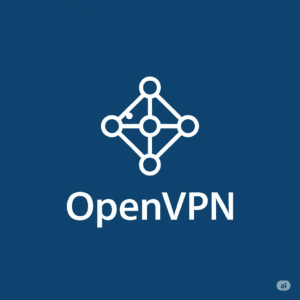
A fantastic, detailed review of Teamtalk. Clear and concise.